Process of installing the BL game Tokyo Onmyouji (東京陰陽師) by Tyrant on Windows7 x64.
*Note: before beginning installation make sure your System Locale is set to Japanese.
★How To: Set your System Locale | ★How To: Extract / Merge files
0. Run your game disc on your BD-rom drive; OR mount the image file (iso, ccd, bin, etc) on daemontools.
★How To: Mount image files
1. An Autoplay window will pop-out. Click Run startup.exe.
2. 東京陰陽師 起動メニュー window will pop-out. Click インストール(I).
3. 東京陰陽師 セットアップ window will pop out asking if you want to install this game to all users on ur PC, I suggest leaving the box [] unchecked. Click 次へ(N)>.
4. 東京陰陽師 セットアップ window about game information. Click 次へ(N)>.
5. 東京陰陽師 セットアップ window asking where to install the game. Click 参照(R) to change the location. When done click 次へ(N)>.
6. 東京陰陽師 セットアップ window asking where you want the Save Data to be stored. You can choose wherever you like, but I suggest into Game folder or into My Documents. After choosing click 次へ(N)>.
7. 東京陰陽師 セットアップ window asking if you want the game to be listed on Start Menu and for it to create a desktop shortcut to a single user or all users on ur PC, just follow the selected options on the image below. When everything is ok, click インストール.
8. 東京陰陽師 セットアップ window, installation will be in progress. Let it do its work. :3
9. 東京陰陽師 セットアップ window, installation is still in progress - copying game files into your PC. Let it be~!
10. 東京陰陽師 セットアップ window saying installation complete. Click 閉じる(C).
11. The 東京陰陽師 起動メニュー window will pop-out again. Just click 実行(E) to play the game~!
Done! ^w^)v
OR
You can play the game without installation.
Have fun~!
*Note: before beginning installation make sure your System Locale is set to Japanese.
★How To: Set your System Locale | ★How To: Extract / Merge files
0. Run your game disc on your BD-rom drive; OR mount the image file (iso, ccd, bin, etc) on daemontools.
★How To: Mount image files
1. An Autoplay window will pop-out. Click Run startup.exe.
2. 東京陰陽師 起動メニュー window will pop-out. Click インストール(I).
3. 東京陰陽師 セットアップ window will pop out asking if you want to install this game to all users on ur PC, I suggest leaving the box [] unchecked. Click 次へ(N)>.
4. 東京陰陽師 セットアップ window about game information. Click 次へ(N)>.
5. 東京陰陽師 セットアップ window asking where to install the game. Click 参照(R) to change the location. When done click 次へ(N)>.
6. 東京陰陽師 セットアップ window asking where you want the Save Data to be stored. You can choose wherever you like, but I suggest into Game folder or into My Documents. After choosing click 次へ(N)>.
7. 東京陰陽師 セットアップ window asking if you want the game to be listed on Start Menu and for it to create a desktop shortcut to a single user or all users on ur PC, just follow the selected options on the image below. When everything is ok, click インストール.
8. 東京陰陽師 セットアップ window, installation will be in progress. Let it do its work. :3
9. 東京陰陽師 セットアップ window, installation is still in progress - copying game files into your PC. Let it be~!
10. 東京陰陽師 セットアップ window saying installation complete. Click 閉じる(C).
11. The 東京陰陽師 起動メニュー window will pop-out again. Just click 実行(E) to play the game~!
Done! ^w^)v
OR
You can play the game without installation.
■■ No Installation procedure :
1. An Autoplay window will pop-out. Choose Open folder to view files.

2. A new window will open with files in it. There will be a 東京陰陽師 folder, copy that into your PC harddrive.

3. Inside that 東京陰陽師 folder, run 東京陰陽師.exe to play the game~!

Have fun~!

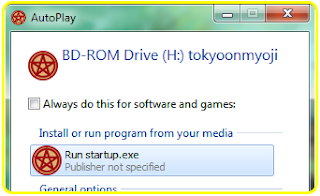

















0 Comments